Denizen/0.7
|
Denizens are a great way to add MUD-style RPG Citizens (and some other features) to your server. Denizen NPCs use mini scripts with steps and events to interact with the player and world. Imagine interactive gate-keepers, magical wizards, experience trainers, bankers, talking townspeople and more! They can be used in thousands of different ways, from tutorials, to questing, to administrating.. your imagination is just about the limit!
Script Repository
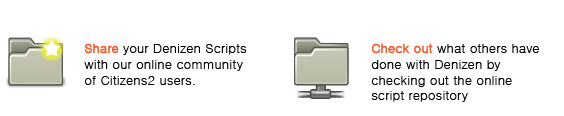
Change Log
First, thanks for being patient, I know there has been a lot of anxious people waiting for the new release. This took a lot longer to do than I thought, but it's worth it! Updating code and adding content is easier than ever, so keep those feature requests coming in! I also want to put out there that I took OUT the PLAYERTASK command, so please be patient with me as I know a lot of you were looking for more 'quest types'. I am instead placing this in another plugin that will extend Denizen called the Adventurer. This will have similar functionality to the 1.2 Quester, but use Denizen as the core so it can be more flexible and powerful than ever!
Second, a huge sorry to current faithful users. I have made a promise to myself and you to try to maintain compatibility throughout the evolution of Denizen. I take that seriously, and that being said, I had to change some syntax around in regards to new commands to make way for cleaner code and the ability to have greater flexibility. The upside to this is there are more options and modifiers for commands than ever before! The downside is there's probably a few commands that you will have to check and fix syntax for if trying to run a 0.6 Denizen Script with the new builds. I am EXTREMELY sorry, but expect some syntax to change on some Requirements soon, too!
Here's what's changed!
0.7 BETA builds #125-#280:
- Less bugs! (Hopefully) We're still in beta, but there has been some major code cleanup!
- Triggers, Commands, and Activities are now extensible by plugin programmers. See: Custom Denizen Commands on the Citizens2 Wiki. Documentation for extending Triggers and Activities coming soon. Note: Requirements will be extensible very soon.
- New! Debug mode will let you see the logic of interaction and script execution to help you find problems in scripts faster than ever.
- New! Info-click mode lets you see Denizen stats and specifics, such as script assignments and associated bookmarks with just a crouch and a click.
- New! Proximity Trigger can trigger a script when a Player comes near.
- New! Location Trigger can trigger a script when a Player walks over a Location Bookmark.
- New! Damage Trigger separates the left and right clicks for more control over interaction.
- New! Overlay mode is a whole new way to assign a script. Less copying/pasting when working with multiple scripts!
- New! FLAG command lets you set 'flags', on players to store progress, important information, or other variables that can be used with the FLAG requirement.
- New! FLAG requirement can require special flags and values to be set in order to be eligible for a script.
- New! POWERED requirement can check if a block bookmark has redstone power.
- New! RANDOM command will leave command execution to chance.
- New! The activity engine has been implemented which will allow your Denizens to do things on their own. There's a whole lot more to this concept, but you can try out the new WANDER activity with bukkit commands or script commands.
- Updated! Extended/unified command syntax for almost every existing command.
You can see more at the full Denizen changelog.
Before using Denizens
Denizens are in BETA! Expect a few bugs here and there! If you are having problems, /denizen debug is your friend! We're always willing to help out in #denizen-dev on EsperNET as well. If you do come across any errors beyond bad command syntax, please report them to the Github Issues page for Denizens.
Denizen is not a drag-and-go type of plugin. In fact, Denizen won't do anything unless you assign and define scripts to NPCs. It's highly customizable. In order to write awesome scripts, you will need to read the entirety of this wiki page and think outside the box! I'm always around IRC to help out and provide suggestions, but please don't ask about the basics unless you have consulted here first.
Some Denizen commands and requirements REQUIRE you to have Vault installed with a compatible Permissions System and and Economy System. If the commands deals with money or permissions, chances are you will need Vault in order to utilize it.
Getting started with Denizen
The easiest way to use Denizen for the first time is to download the Start-up Kit with sample .yml configuration files and scripts. This includes the default config file, sample scripts, and sample assignments to get you started. Denizen relies on a few files to run properly, so let's first go over the file structure.
File Structure
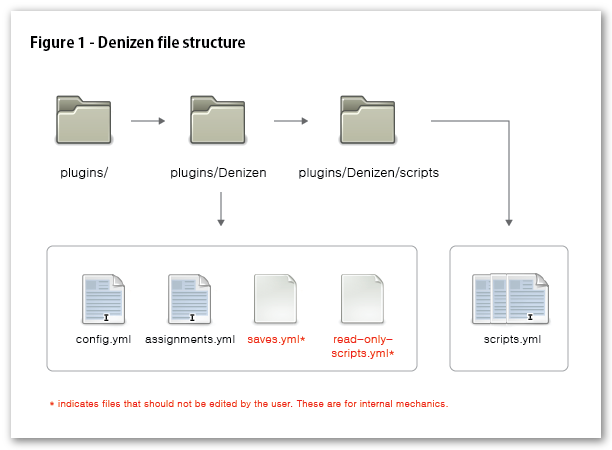
Denizen requires the use of a few different YML files to operate properly. This includes a config.yml, assignments.yml, scripts, and saves.yml.
denizen.jar
I've gotten a few questions about where to place the Denizen JAR file. It should be treated like any other bukkit plugin and be placed in your craftbukkit/plugins/ folder. Please note that while a lot of plugins will automatically generate a folder to go along with it, Denizen does not, and this should be either created by hand and populated, or generated by copying the Start-up Kit with sample .yml configuration files and scripts.
config.yml
The Denizen config.yml contains nodes to alter the stock behavior and look of Denizen. You'll notice that Denizen does not create its own config.yml. Why is this? Denizen stores its entire config inside memory, so it's not necessary to have a copy inside the Denizen folder unless you need to change the defaults. You can use the config.yml to override those defaults. Not having Denizen write to the config.yml itself (as well as scripts files) ensures that upon a /denizen reload, the config.yml, between a save and reload, is never changed when you don't want it to. This also keeps code comments inside the YML files stay intact, exactly the way you left them from last edit allowing you to leave yourself and others detailed notes and ideas.
This file can be reloaded from disk to Denizen memory at any time by using /denizen reload. Some changes in the config.yml may require a restart of the server. This includes interact_delay_in_ticks, but is not limited to that config node.
See: Denizen config.yml for a stock copy and explanation of all available options.
assignments.yml
This YML is where you can define all the options and information for your Denizen NPCs. This will be explained further along in this document, but the most common information in this file is [Interact Script Assignments], [Activity Script Schedule], and [Custom Interact Texts].
This file can be reloaded from disk into Denizen memory at any time by using /denizen reload, and, if using in-game commands to assign scripts, it should be saved to disk before editing it by hand with /denizen save.
See: #A basic assignment for information on how to get started with assignments.
saves.yml
This file is not meant to be edited by hand, Denizen will create and populate this file automatically as needed. It stores important information such as player progression, flags, Denizen location and block bookmarks, active activity script progression and more. If you absolutely need to make changes by hand, it's best to stop the server, edit, and then restart your server, as this file is constantly being written to by Denizen which will overwrite any changes you make.
To reiterate: This file saves periodically, and automatically, upon progression and a server stop, and should only be edited by hand when the server is off or Denizen is disabled.
read-only-scripts.yml
This is another files that Denizen creates and should not be edited by hand. This is a combination of the files contained in the scripts folder that Denizen reads from.
This file is populated on a server restart, or by using the /denizen reload command.
/scripts/ folder
This folder is where Denizen will read all the script information from. Upon a server load or /denizen reload, the files are combined and put into the read-only-scripts.yml for the Denizen to read from. This allows better organization of scripts to be maintained, since the amount of scripts can easily get into the triple digits.
The files in the plugins/Denizen/scripts/ folder can be named whatever you please, as long as they end in .yml. Be sure not to duplicate script names from file to file as this will cause problems. All scripts in the scripts folder are merged into read-only-scripts.yml, so there will be an issue if two scripts are named the same.
See: #A basic trigger script for information on how to get started with scripts.
Writing Scripts and Assignments
Still reading? Great! You're on your way to writing some sweet scripts. Let's start out with the basics: Interact Scripts and Assignments. Denizen needs two things to be functional. A script, and an assignment. Scripts, obviously, hold instructions that are carried out when triggered. Assignments hold information on which scripts should trigger, and when. Bear with me, and keep reading!
A basic interact script
First, we need a script. The great thing about a Denizen script is that it can be simple or advanced, short or long, thanks to a wide array of commands and functions at your disposal. Scripts can work with, extend, and rely on one another to create rich, interactive gameplay. Each script has at least 2 parts, Requirements and Steps. For now, let's take this very simple script as an example. We'll get more detailed later on.
Remember: Scripts are defined in plugins/Denizen/scripts/ folder. They can be put into any YML file contained in that directory. You may need to create the directory yourself if no scripts yet exist.
'Daytime in the City':
Type: Interact
Requirements:
Mode: All
List:
- TIME Day
Steps:
1:
Click Trigger:
Script:
- CHAT "Welcome to the city! Isn't it beautiful in the daytime?"
So what just happened there? A quick literal translation: This script is named 'Daytime in the City'. This name is used when assigning Denizen NPCs their scripts to use. When the script is called by a trigger, in this case a 'Click Trigger', for it to activate the Requirements set must be met, more specifically ALL of the requirements set. In this example, the only requirement is TIME DAY which requires the current time in the world to be daytime. If the Requirements are met, the script defined in the 'Click Trigger' is sent to be run. It will have the Denizen NPC chat to the player 'Welcome to the city! Isn't it beautiful in the daytime?'.
But before the script can be triggered, it needs to be assigned.
A basic assignment
In order for a Denizen to be associated with a script, he needs to be assigned to it. The following shows a simple assignment format.
Assignments are defined in the Denizens node found in plugins/Denizen/assignments.yml and must be done by hand. Once you edit the config.yml, immediately save and use /denizen reload in-game.
Denizens:
'Steve':
Interact Scripts:
- 10 Daytime in the City
Texts:
No Requirements Met: 'Come back during the day!'
Let's break this down again. This assignement will work for Denizens named 'Steve'. Triggers that involve this NPC, such as a 'Click Trigger' will call the script named 'Daytime in the City'. The 10 before the name is the script priority, useful when assigning multiple scripts, but we'll get into that next. If no scripts meet requirements (in this case -- if it's NOT daytime when clicking on Steve), the text defined in the Texts: node called 'No Requirements Met' will trigger instead. So to reiterate, if the player clicks on Steve during the daytime, the player will get a chat containing 'Welcome to the city! Isn't it beautiful in the daytime?' If the player clicks during the nighttime, since the script requirements are not met, the player will see a chat containing 'Come back during the day!'. Note that the default No Requirements Met text can be changed in the config.yml.
Multiple Script Assignments
The key to Denizens being dynamic is their ability to handle multiple scripts in different situations. This is done by assigning a priority to script assignments. Let's take this example configs below to see how script priority is handled. The below code references assignments.yml and a script.yml.
---- assignments.yml ----
Denizens:
'Steve':
Interact Scripts:
- 0 Regular Joe
- 10 Joe the Builder
---- script.yml ----
'Regular Joe':
Type: Trigger
Requirements:
Mode: None
Steps:
1:
Click Trigger:
Script:
- CHAT "Hello <PLAYER>! I supply builders only!"
'Joe the Builder':
Type: Trigger
Requirements:
Mode: All
List:
- PERMISSION modifyworld.*
Steps:
1:
Click Trigger:
Script:
- ENGAGE
- CHAT "Hello <PLAYER> the Builder! Take this shovel!"
- GIVE WOOD_SPADE QTY:1
- FINISH
- DISENGAGE
Denizen Steve has been assigned two scripts. Upon player interaction, each script is checked for met requirements. If only one script has their requirements met, it's clear what script will be returned. But what if both meet requirements? That's where the number before each script assigned comes in. Higher priority always wins. To break down this specific situation, if a player with the 'modifyworld.*' permission clicks on Steve, both scripts meet the requirements, but since the script 'Joe the Builder' has a priority of 10, and 'Regular Joe' only has a priority of 0, 'Joe the Builder' sends its script. 'Regular Joe' is simply ignored. Denizens can be issued as many scripts as you want. If two scripts have the same priority, the first in the list will be the one to trigger, if both scripts meet their requirements.
Things to Note, Thus Far
Denizens with the same name use the same script assignments. The plus to this is the ability to quickly make 'generic NPCs' such as a 'Townsman' or 'Miner'. You can also assign to NPC IDs instead of name. This is covered in Advanced Usage.
All the scripts and configuration nodes are in YAML. Remember! Spacing is CRITICAL when dealing with YAML files. Each parent node and sibling node should follow the spacing and formatting guidelines set forth by the YAML 1.0 standard. Generally, your indents should remain consistant. In all the examples used in this guide, 2 spaces are used for indenting. Generally, whatever you choose should be maintained through your YAML document. Remember: NO TABS are allowed in YAML files. If you are using notepad++ to edit your scripts, be sure to change the tab->space setting in Preferences>LanguageMenu/Tab Settings.
In all the denizen YAML files, nodes are case sensitive! For example, in a script.yml, 'Scripts:' will work. 'scripts:' will not! All nodes are first letter capital, rest of the word lowercase. Scripts names follow this rule too! Also: Commands/Requirements are generally ALL UPPERCASE, but we'll get to that.
YAML tutorials can be intimidating, but this small tutorial on the Essentials wiki is pretty useful for basic YAML, which is the extent of which Denizens uses.
Assignments in Detail
In addition to handling the interact script assignments, there are also a few other things that will be declared in the Denizens node of assignments.yml. This section will update as functionality requires.
Interact Scripts in detail
The general structure of a script should always include the 'Name', 'Type', 'Requirements', and 'Steps' nodes. These are required.
Scripts are defined in the plugins/Denizen/scripts/ folder. Any .yml file in that directory will be loaded into Denizen. For example purposes on this website, reference to script.yml is made, but again, jimbobjoe.yml or 'skeeter the cat.yml' would work just the same..
General layout of an Interact Script
'Name of script': # Name Node
Type: Trigger # Type Node
Requirements: # Requirements Node
...:
...:
- ...
- ...
Steps: # Steps Node
...:
- ...
...:
Name Node
This node is pretty self-explanatory, but here are some things to keep in mind.
- Names, just like nodes are case-sensitive!
'This script name'is different than'THIS SCRIPT NAME'. - Names that contain spaces should have single or double quotes around it. ie:
"This script":or'This script':is acceptable. - If the name includes a single quote in it, you must use double quotes around it, or 'escape' the quote with another quote. ie:
"John's Script":or'John''s Script':
Type Node
Let's Denizen know the type of script. For interact scripts, as explained in this section, use TYPE: TRIGGER. There are also TASK scripts and ACTIVITY scripts.
Requirements Node
This node sets the rules for the player to qualify for the script. There are a couple different options that you should know when using requirements. For example:
Requirements:
Mode: All
List:
- TIME Night
- MONEY 1000000
- STORMY
This would be a difficult script to obtain, for sure. To trigger, the time would have to be after 16000, but before 0, the player would need one million dollars on hand (or whatever economy you use), and the weather must be storming! But it shows the flexibility of requirements. First is the 'Mode'. Currently there are three different types. Second is the requirement type, with arguments if applicable.
Mode Types
[] indicates required field
ALLRequires all requirements listed to be met.
ANY [#]Requires the specified number of requirements to be met, out of the total of requirements listed.
NONERequires NO requirements to be met.
Requirements Types
[] indicates required field, () indicates an optional field, OR indicates alternative usage.
NAME [Player Name] (or this Player Name) ...Requires a specific player.
ITEM [#:#] (# of that item, or more)Requires the player to have an item in their inventory. You can also specify an amount.
WEARING [#]Requires the player to be wearing a specific piece of armor.
HOLDING [#:#] (# of that item, or more)Requires the player to have an item in their hand. You can also specify an amount.
TIME [Day|Night|Dusk|Dawn] OR TIME [0-23999] [1-24000]Requires day or night. Alternatively you can specify a time window.
HUNGER [Full|Hungry|Starving]Requires a specific hunger state.
PRECIPITATIONRequires a rain or snow.
SUNNYRequires clear skies. Note: This can still trigger at night as it does not check time.
WORLD [World Name] (or this World Name) (or this World Name) ...Requires the player to be in a specific world, or worlds. You can check as many as you'd like with one line.
PERMISSION [this.permission.node] (or this permission.node) ...Requires one of the listed permission nodes. Only one is required. If you require multiple permission nodes, use multiple entries.
LEVEL [This Level # or higher] OR LEVEL [At least this Level #] [But no more than this Level #]Requires a specific Minecraft XP level, or a range of levels.
FINISHED (# of times) [Script Name]Requires a specific script to beFINISHed. Remember: Script names are case-sensitive! You can specify a certain number of times, as well. Using this as a negative requirement is a good way to put a limit on how many times a player can do a script.
FAILED [Script Name]Requires a specific script to beFAILed. Remember: Script names are case-sensitive!
GROUP [Name of Group] (or this Group) ...Requires the player be a member of a group. Requires a Permissions system that allows groups, such as PermissionsEX.
MONEY [Amount of Money, or more]Requires the player to have at least a certain amount of money on hand. Requires an economy system, such as iConomy.
POTIONEFFECT [POTION_EFFECT]Requires the player to be under the influence of a specific potion. You can use 'ANY' to specify the player just be under the influence of a potion, without being specific as to which type.
Negative Requirements Types
Requirements can also be 'negative' requirements. In the Requirements List, just place a '-' in front of the requirement to inverse its logic. For example, 'HOLDING IRON_SWORD' would require the player to be holding an Iron Sword. '-HOLDING IRON_SWORD' would require the player to NOT be holding an Iron Sword. All requirements have a negative alternative, even ones whose function overlaps, such as '-WEATHER Precipitating' and 'WEATHER Sunny' technically being the same thing. If anything, it can add to script readability.
Requirements:
Mode: All
List:
- -TIME Night
- -MONEY 1000000
- -STORMY
Negative requirements completely change our original example around. For this script to trigger, time needs to be Day, the weather in the current world must NOT be storming, and the player must not have more than 1000000 units of currency on them.
Steps Node
Steps are the meat of the script. They control what to listen for and what actions to take. Each script can have multiple steps, each with multiple triggers. Let's use an example.
'Welcome to Harbortown':
Type: Interact
Requirements:
Mode: NONE
Steps:
'1':
Click Trigger:
Script:
- CHAT 'What's your name, stranger?'
Chat Trigger:
'1':
Trigger: My name is /<PLAYER>/.
Script:
- CHAT 'Ah ha, your name sounds familiar! '
- CHAT 'Are you from around this area?'
- ZAP
'2':
Click Trigger:
Script:
- HINT
Chat Trigger:
'1':
Trigger: /Yes/, I grew up in Harbortown!
Script:
- CHAT 'I thought so, welcome back!
Have you heard about Tom the Taylor?
Isn't that just horrible?'
- ZAP 3
'2':
Trigger: /No/, you must be mistaken.
Script:
- CHAT 'Oh, sorry about that.'
- CHAT 'Hey, if you're looking for some work,
Bill the Baker is understaffed!
This is the bakery's busy season.'
- ZAP 4
'3':
Click Trigger:
Script:
- CHAT 'I wonder if Tom the Taylor is doing any better.'
- NARRATE 'Perhaps you should check on Tom the Taylor.'
'4':
Click Trigger:
Script:
- CHAT 'Oh, nice to see you again <PLAYER>!'
- CHAT 'Have you stopped by the bakery?'
The sub-sections below reference this example.
Trigger Types
Steps handle the flow of commands and messages with triggers.
Denizen Triggers trigger from interaction with Denizens. They are defined in the Steps: node.
- Click Triggers activate when the Denizen is right-clicked.
Click Trigger: Script: - CHAT "Teehee, that tickles!" - EMOTE "giggles"
- Damage Triggers activate when the Denizen is left-clicked. If the Denizen has Damage Triggers disabled, this will count as a Click Trigger.
Damage Trigger: Script: - CHAT "OUCH, You'll pay for that!" - STRIKE <PLAYER>
- Proximity Triggers activate when a player walks close to the Denizen.
Proximity Trigger: Script: - CHAT 'Eek! get away, you smell bad, <PLAYER>.'
- Chat Triggers activate when players chat with Denizens. Players' chat within the configurable range will be directed to the Denizen instead of global chat. Chat also follows the configuration setting. a single chat trigger entry can handle multiple words, see below:
Chat Trigger:
'1':
Trigger: The word needed to /Trigger/ is inside slashes, this whole sentence will appear to be said by the player
Script:
- CHAT "Good to know!"
'2':
Trigger: A chat trigger can also catch on any word not otherwise caught using /*/.
Script:
- CHAT "I don't know what <*> mean, <PLAYER> !
- Location Triggers activate when players walk near a Location Bookmark. Like chat triggers, multiple locations can be defined in one Location Trigger.
Location Trigger:
'1':
Trigger: TreasureRoom
- TELEPORT Jail
'2':
Trigger: BedRoom
- NARRATE 'You enter the bedroom of the dead man, looking for clues'
For a full list of commands, see #Script Commands
Task Scripts in detail
Task scripts are script that are called by either the RUNTASK command or PLAYERTASK command. These are more basic than trigger scripts since they have no requirements or step nodes. The types of commands are also more limited since there is no NPC Denizen associated with the script, but useful for certain situations.
General layout of a Trigger Script
'Name of script': # Name Node Type: Task # Type Node Script: # Script Node - ... - ...
Using a Task Script with RUNTASK
Imagine a scenario where you'd like to check a single outcome from multiple sources. Say, for instance, you have multiple 'quests' that all have the same outcome. You could check the completion for each quest, or, you could have all the quests call a Task Script and check against that.
This is a very basic example for something that can in theory be very complex. Imagination, hoooo!
'Apple Reward':
Type: Task
Script:
- NARRATE You've received some APPLES. Nice!
- GIVE APPLE 10
- FINISH
'Apple Quest 1':
Type: Trigger
Requirements:
Mode: All
List:
- -FINISHED Apple Reward
Steps:
'1':
Click Trigger:
Script:
- CHAT Welcome to my house, have some apples!
- RUNTASK Apple Reward
'Apple Quest 2':
Type: Trigger
Requirements:
Mode: All
List:
- -FINISHED Apple Reward
Steps:
'1':
Click Trigger:
Script:
- CHAT Welcome to my orchard, have some apples!
- RUNTASK Apple Reward
Using a Task Script with PLAYERTASK
Tasks scripts are very straight forward when using with a PLAYERTASK command. The script that is called when the 'player task' is complete is a Task script.
'Graveyard Investigation':
Type: Trigger
Requirements:
Mode: NONE
Steps:
'1':
Click Trigger:
Script:
- CHAT Go investigate the graveyard for me!
- PLAYERTASK LOCATION graveyard 20 120 Graveyard Search
'Graveyard Search':
Type: Task
Script:
- NARRATE You are thoroughly spooked out. Maybe you should return to Dave.
- FINISH
'Graveyard Investigated Complete':
Type: Trigger
Requirements:
Mode: All
List:
- FINISHED Graveyard Search
Steps:
'1':
Click Trigger:
Script:
- CHAT Ahhh, dang. You couldn't find anything? Ah well, thanks for your help!
Script Commands
Note: There are plenty more to come, be patient, more are coming! Have ideas for a good command? Let me know!
[] indicates required field, () indicates an optional field, OR indicates alternative usage.
ZAP (Step #)Progresses the player through the steps. ZAP used alone will progress to the next step. ZAP with a number following will progress the player to a specific step.
FINISHMarks the script as completed to check against with the requirement type 'FINISHED'.
ENGAGEBlocks player interaction from triggering the NPC.
DISENGAGEOpens the NPC back up to player interaction.
PLAYERTASK LOCATION [Location Bookmark] [Duration in seconds] [Block leeway] [Task Script to trigger]Starts a player task to the Denizen's location bookmark in which the player must stay within a certain amount of blocks (Block Leeway) for a specific duration. Once accomplished, a Task Script is called.
FAILMarks the script as failed to check against with the requirement type 'FAILED'. Note: A script can be both completed and failed!
RESET [FINISHED|FAILED] [Name of Script]Sets either FINISHED or FAILED of the specified script to False. Remember: Script names are case sensitive!
WAIT [# of seconds]Will hold a player's Command Que for a specific amount of seconds. You can use this to put delays in your script. All lines of a script after the hold will execute after the time has passed.
LOOK [CLOSE|AWAY] or LOOK [Location Bookmark]Toggle 'lookclose' on the Denizen. Alternate use specifies a pitch/yaw from a Location bookmark.
GIVE [ITEM_NAME] (Quantity)Denizen will drop specified items.
TAKE [ITEM_NAME|MONEY] (Quantity)Takes specific item or money from the player.
CHAT [The text to chat.]Makes the Denizen talk to the player. Long messages will be formatted for multiple lines automatically.
NARRATE [The text to narrate.]Sends text to the player without branding the Denizen. Long messages will be formatted for multiple lines automatically.
FOLLOW [PLAYER|NOBODY]Makes the Denizen follow the player, or stop following the player.
WALKTO [Location Bookmark]Makes the Denizen walk to a specified location.
Note: I've been having problems getting the NPCs to WALKTO a bookmarked location that is far away, perhaps in a different chunk? Working on it with the C2 team. I may have another workaround as well.
WALK [Z] [X] [Y] Note: Z(-NORTH(2)/+SOUTH(0)) X(-WEST(1)/+EAST(3)) Y (+UP/-DOWN)Makes the Denizen walk. This is not for making the Denizen to specific coordinates. The values for X Y and Z will get added or subtracted from the Denizen's current location.
RETURNCan be used after initiating a WALK command. This will make the denizen return to its previous location.
EXECUTE [ASPLAYER|ASNPC|ASSERVER] [command to execute] Ex: EXECUTE ASSERVER toggledownfallExecutes a command, issues from either the Player, NPC, or Server. No need for a /.
STRIKEStrikes the player with lightning.
WEATHER [Sunny|Stormy|Precipitating]Sets the weather for the world.
RESPAWN [Location Bookmark]Despawns the Denizen and respawns it to a bookmarked location.
Note: There is something funny going on with NPCs spawning to a location you are very near to. You sometimes have to back away before they show up. This seems to be an issue with Craftbukkit and/or Minecraft Server.
TELEPORT [Location Bookmark]Teleports the player interacting to the Denizen's specified Location Bookmark/
SPAWN [ENTITY_TYPE] [AMOUNT] (Location Bookmark)Spawns a specified amount of entities. If the location bookmark is missing, they will spawn near the Denizen.
PERMISS [permission.node.to.add]Gives to the player interacting the specified permission node for the current world.
REFUSE [permission.node.to.take]Takes from the player interacting the specified permission node for the current world.
CAST [POTION_TYPE] [Duration in seconds] [Amplifier]Gives the player interacting a potion effect. Note: Valid potion types are the same as the Alchemist's. Amplifier specifies 'level, strength, or duration', depending on the type of potion effect. Try 1-5 for most types.
SWITCH [Block Bookmark]If a lever is found at the block location, it will be switched ON or OFF.
PRESS [Block Bookmark]If a button is found at the block location, it will be pressed. Note: You may need a - WAIT 1 and a 2nd - PRESS [Block Bookmark] or the Denizen will hold the button.
Denizen in-game bukkit commands
/denizen reload|save
- Reloads|saves the config.yml and scripts.yml. Useful for testing scripts without rebooting your server.
/denizen bookmark location [name]
- Stores a location to the selected Denizen for use with script commands such as RESPAWN and WALKTO. Note: Names can only be one word, and are unique to the Denizen.
/denizen bookmark block [name]
- Stores the Player crosshair's block location to the selected Denizen for use with script commands such as SWITCH. Note: Names can only be one word, and are unique to the Denizen.
/denizen adddata|decdata|getdata
- Nothing to do with Denizens, really, but handy for checking/switching block data. Try it on a tree.
/denizen version
- Gives you an approximation of what build you are using. I'll probably ask you this if you come to #citizens for any tech support.
